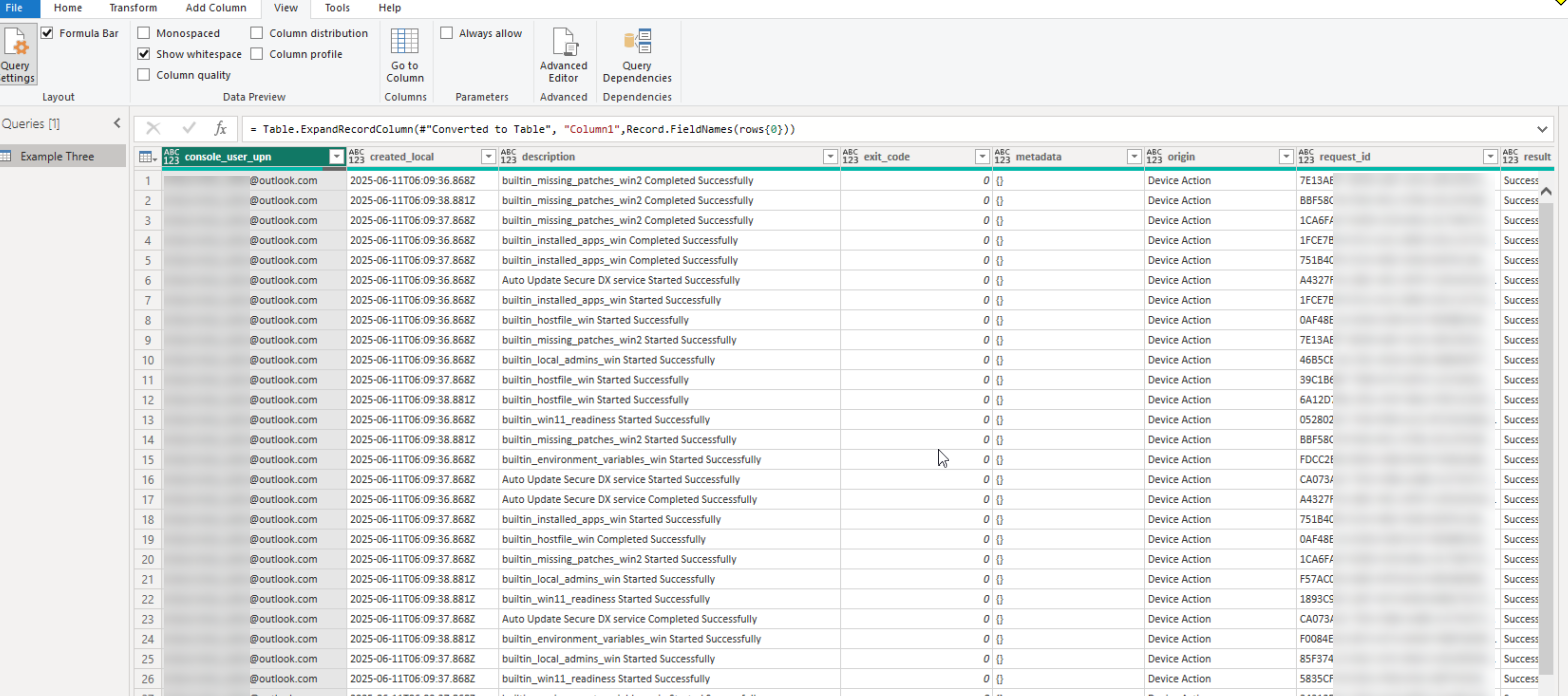Adding Controlup API Data to Power BI
From executive dashboards to frontline operational metrics, integrating API data into Power BI bridges the gap between raw information and informed action. It's not just about creating reports, it's about aligning teams, accelerating decisions, and responding to change with confidence.
As seen across modern digital employee experience platforms, the combination of real-time data ingestion and rich, visual context gives leaders and operators the clarity to act when it matters most. In a world where milliseconds can influence outcomes, the ability to see, understand, and respond is no longer optional, it's your competitive edge.
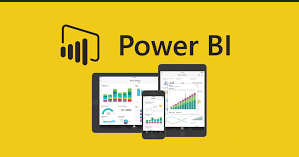
Power BI and API Data: Turning Real-Time Information into Real-World Impact
In the digital workplace, speed and visibility define success. The most valuable insights are often not locked in a spreadsheet but flowing continuously through APIs, streams of data from cloud services, SaaS platforms, IoT devices, and internal systems. Power BI acts as the lens that focuses these streams, transforming them into clear, interactive views of your business in motion.
From IT Ops to Business Intelligence: The Common Thread of Real-Time Insight
In IT operations, platforms like ControlUp demonstrate the power of real-time monitoring, spotting performance issues, surfacing trends, and enabling swift remediation. The value isn't just in the data itself, but in the ability to visualize it clearly and act decisively.
This principle translates directly to business intelligence. When you connect APIs to Power BI, you're tapping into a similar advantage:
Live operational awareness
- Just as ControlUp delivers real-time health metrics for digital environments, API-driven dashboards in Power BI keep business teams informed with up-to-the-minute data.
Unified visibility
- IT tools consolidate metrics from servers, networks, and endpoints; Power BI unites data streams from CRMs, marketing platforms, finance systems, and more into one view.
Faster response cycles
- In both domains, visibility shortens the gap between detecting a shift and responding to it, whether it's an app latency spike or a sales trend change.
As The Digital User often highlights, technology's role is not just operational, it's human. Data visualized in real time doesn't only help systems run better; it helps people make smarter decisions, reduces uncertainty, and enables proactive action rather than reactive firefighting.
By adopting a real-time mindset, whether in IT service delivery or business intelligence, you create an environment where insight is constant, decisions are timely, and the organization moves with confidence.
Securing Your Connection: API Keys in the ControlUp–Power BI Workflow
One of the first steps in unlocking API-driven insights is setting up secure, manageable access. In the context of ControlUp, this process has refined simplicity and clarity:
Generate Your API Key Easily
Users can create a new API key through the ControlUp interface by clicking their profile icon and choosing API Key Management then "create new," setting a validity period, and saving the key securely.
Powerful Testing Interface
- The ControlUp API reference portal allows you to paste your API key and run live requests—across languages like PowerShell, Python, JavaScript, and more—so you can experiment directly in your browser ControlUp.
Purpose-Built Tokens
- The API key is tied to your organization and profile. It ensures that access is scoped appropriately, and permits management functions via PowerShell cmdlets if needed support.controlup.comControlUp.
This step isn't just technical, it's foundational to trust and discipline in data integration. You're not only granting access, you're enabling a secure, tailored pathway from ControlUp systems into Power BI dashboards, preserving clarity and accountability from endpoint to insight.
Bridging API Streams to Actionable Dashboards
This isn't about a tutorial, it's about perspective. When you combine ControlUp's secure, streamlined API access with Power BI's visual and analytical power, you elevate raw data into real-time decision-making. You're not simply pulling numbers—you're powering clarity, focus, and responsiveness.
Visualizing Problem Desktops Using Power Bi
Using ControlUp API paging with PowerBI
Handling ControlUp API Rate Limits in Your Scripts
From Grafana to Power BI: Unlocking Deeper Insights from Your Dashboard Widgets
Example: Connecting ControlUp API to Power BI Using an API Key
This is some of the Key reference material from Controlup Support Web sites
Tip: Always store API keys in Power BI parameters or environment variables rather than hard-coding them. This helps with key rotation and keeps your reports secure.
To bring ControlUp data into Power BI using our Public APIs, you'll need to start a blank query and open the advanced editor. You'll need to create some structured templates.
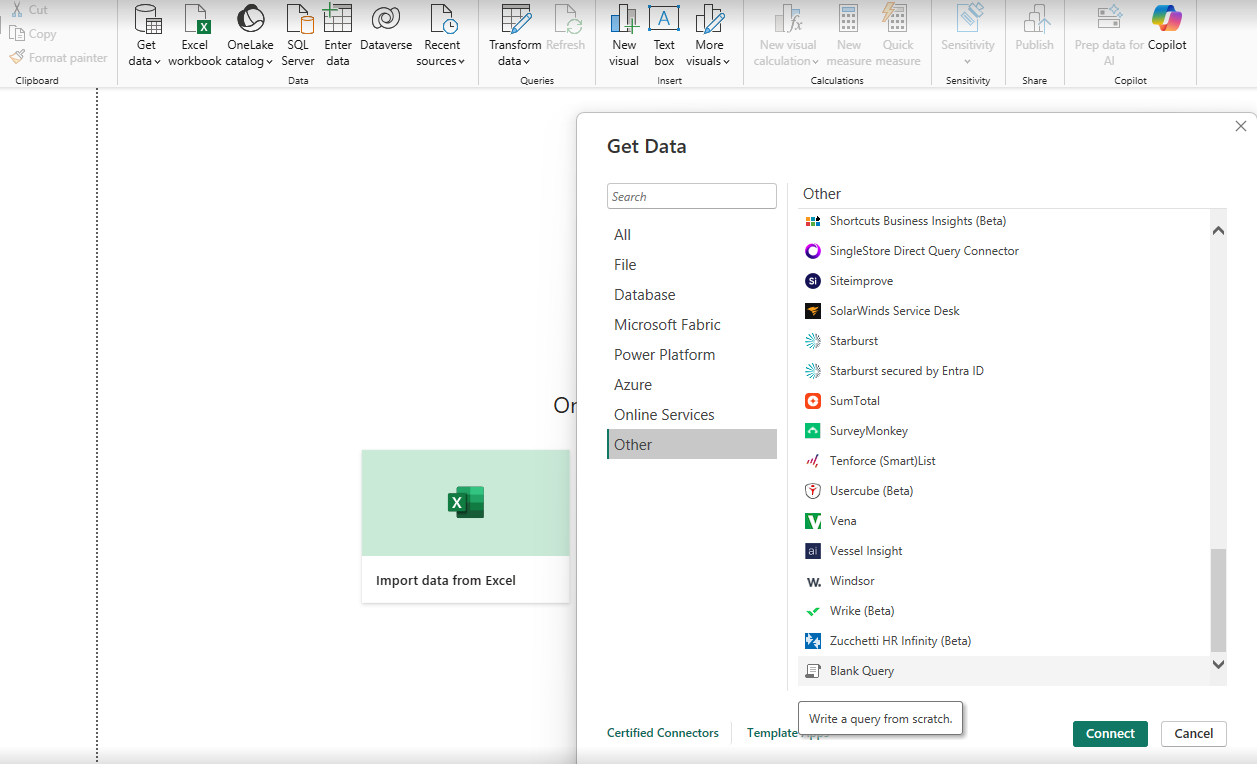
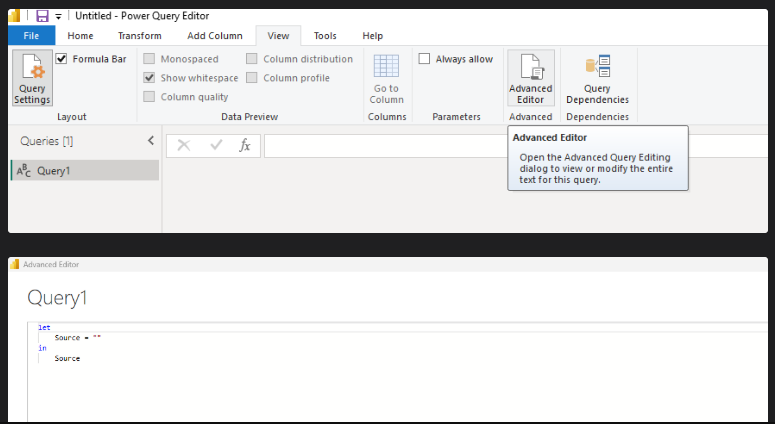
This is a basic Jason query that will pull data from alot of our APIs these tow pages are key.
- How to Create API Keys - (Documentation on how to generate and Manage your DEX and Scoutbees API's)
- ControlUp API URLs and Parameters - (This gives you all the API URL's and and the details on Parameters)
Below is a sample Json Query:
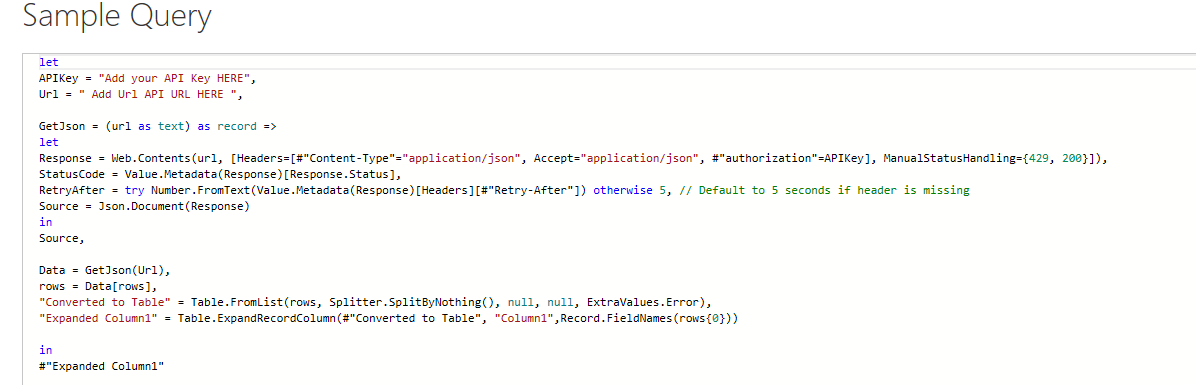
Example One: Getting a list of user that have been addedto the DEX Portal
https://api.controlup.io/reference/orguserspubliccontroller_getall
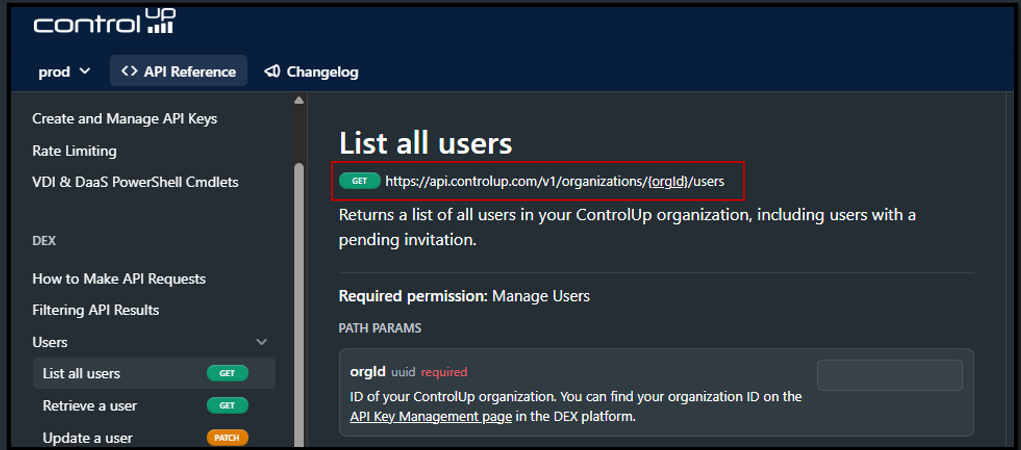
This is the Json Query the key parts to this that need to be added is yor
API Key and OrgID
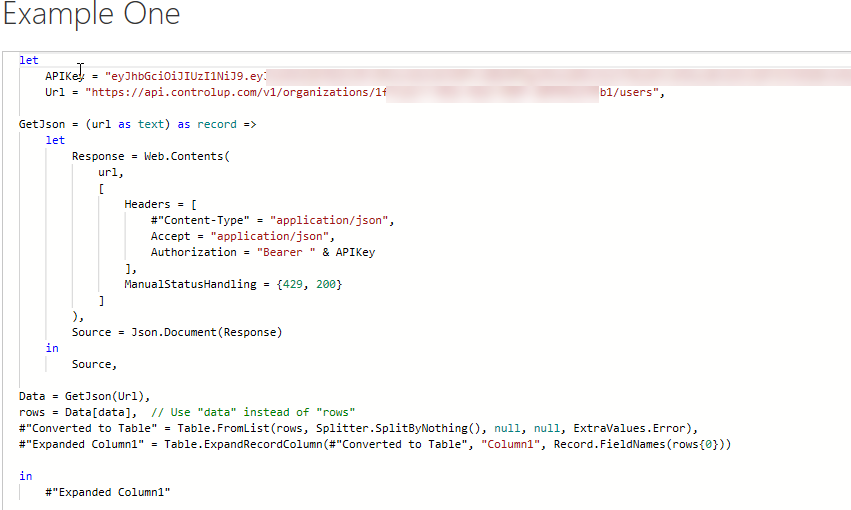
This is the data query results

Example Two: Getting a list of all devices in Controlup for Desktop.
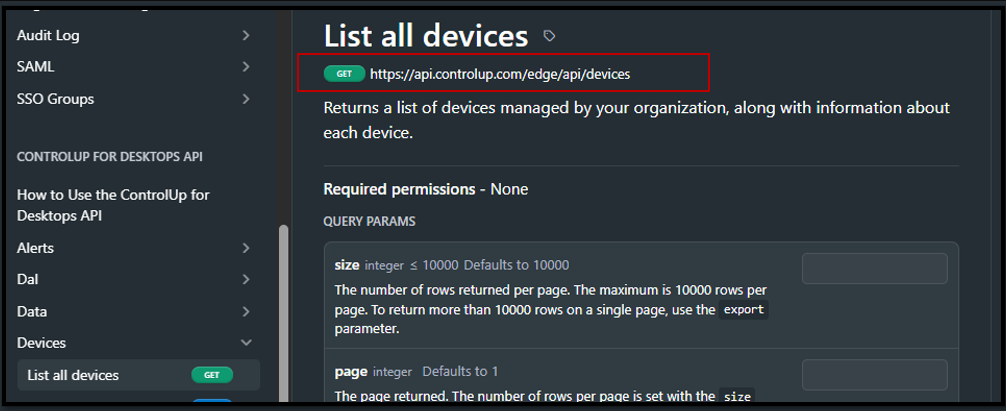
This is the Json Query the key part to this that need to be added is yor
API Key
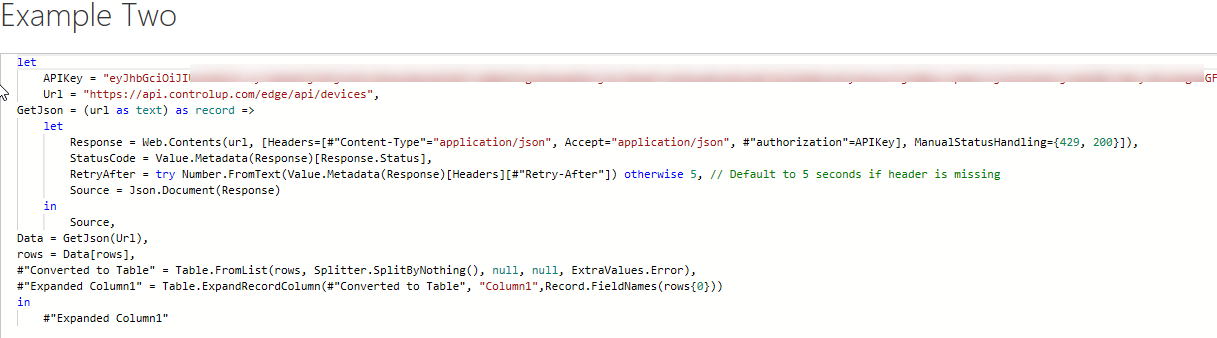
This is the data query results

Example Three: This API will allow you to to pull the data from and data index within Controlup for Desktop.
https://support.controlup.com/docs/create-custom-reports
https://api.controlup.io/reference/get-data-index

This is the Json Query the key parts to this that need to be added is yor
API Key and Index_Name
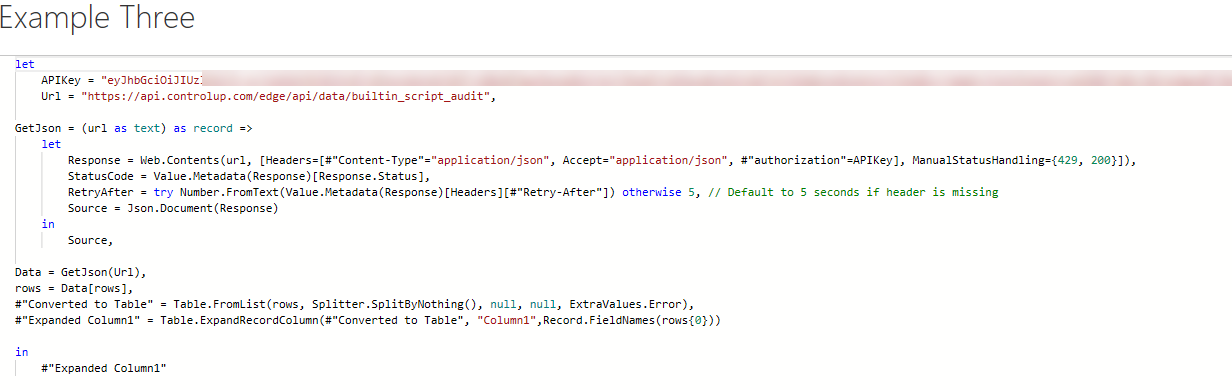
This is the data query results